Backing Up with cPanel
Applies to:
Difficulty Level:
Medium
Time Needed:
10 minutes
Tools Needed:
Administrator access to your website (username and password).
Introduction
When making significant changes to a website being able to backup and restore the site confidently is key. Dynamic sites such as content management sites including WordPress and ECommerce sites such as Magento need frequent security and functional upgrades which can conflict. This is a walkthrough on how to backup with cPanel.
The best part of this system is that you can quickly restore your website if you have sufficient space on your account to upload the zipped file and unpack it (see Restoring below for details)….no waiting for your web host (and even if your host is as responsive as Bower Web Solutions it can still be a while).
The following tutorial is provided as a courtesy to our hosting customers to help you backup your website Bower Web Solutions Linux hosting. This applies to most cPanel setups. However, Bower Web Solutions can only support its own web hosting clients. Please address any questions to your web host. Of course, Bower Web Solutions is always willing to take on new hosting clients. Please contact us for more information.
While Bower Web Solutions try our best to assist our customers, assistance with third-party software can not be supported completely by Bower Web Solutions.
Requirements
Before you start, be sure you have these pieces of information available:
- cPanel login information (username, password and login URL)
How to Backup with cPanel
-
- Login to cPanel. Bower Web Solutions clients can go to https://server3.bowerwebsolutions.com:2083/
- Choose backups under files.
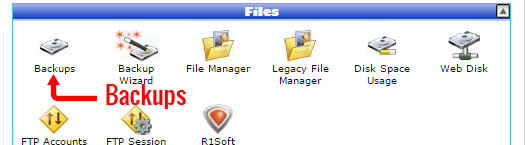
- Download a home directory backup. If your site has a database download that as well.
- For extra security:
Save the backup to multiple locations.
Download a backup of the account.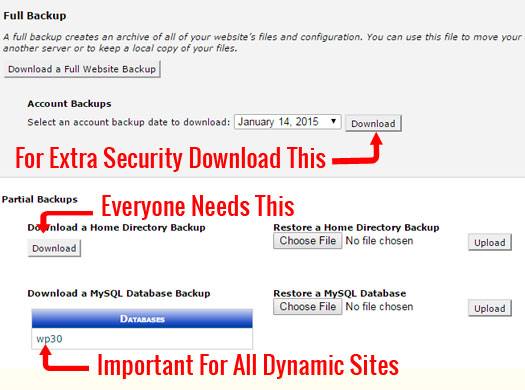
- Restoring is should be as simple as choosing the file and clicking restore.
However, you will need sufficient space to fit both the zipped files and the unpacked files. You can determine how full your account is from Disk Space Usage on the cPanel home screen. If your account is 1/3rd full you have space to restore.
If it’s fuller, well, you need free space that is more than the zipped files + the home directory. For most clients only mail is taking up significant space that is in the home directory. The space being taken up by mail can be determined from the disk space usage in the file section. If your file restore hangs or fails you most likely need more disk space.
Or you can see if it upload and, if it fails, contact Bower Web Solutions to increase the quota or restore the site as part of normal support contracts.
As of October, 2016, the one click database restore was not working due to a known bug in cPanel. If the database hangs, to restore the database by by ungzipping the gz database, opening phpMyAdmin (from the database area in cPanel), choosing the uncompressed (ungzipped) database, uploading and clicking restore.

